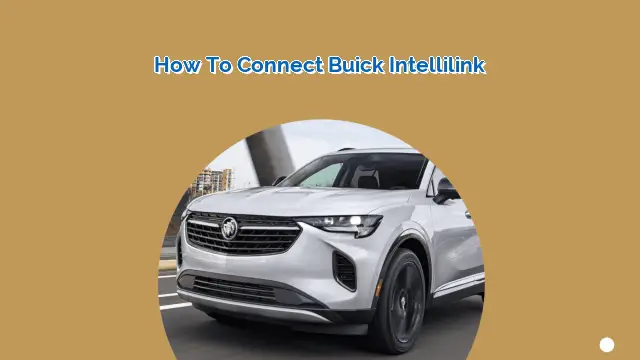
Connecting your smartphone to your Buick Intellilink allows you to enjoy the full range of features offered by the system, including hands-free calling, music streaming, and navigation. In this article, we’ll guide you through the steps involved in connecting your phone to your Buick Intellilink.
Step 1: Check Compatibility
Before you begin, it’s important to ensure that your smartphone is compatible with Buick Intellilink. You can check compatibility on the Buick website or by consulting your owner’s manual. The system is compatible with most smartphones, including iPhones and Android devices.
Step 2: Enable Bluetooth
Once you’ve confirmed compatibility, you’ll need to enable Bluetooth on your smartphone. This can usually be done in your device’s settings menu. Make sure that Bluetooth is turned on and set to “discoverable” mode.
Step 3: Pair Your Phone
Next, you’ll need to pair your phone with your Buick Intellilink. To do this, turn on your vehicle and navigate to the “Bluetooth” menu on the Intellilink screen. Select “Pair Device” and follow the on-screen prompts to complete the pairing process.
Step 4: Sync Your Contacts
Once your phone is paired with your Buick Intellilink, you can sync your contacts to the system. This will allow you to make hands-free calls and access your phone book from the Intellilink screen. To sync your contacts, navigate to the “Contacts” menu on the Intellilink screen and select “Sync Contacts.”
Step 5: Stream Music
If you’d like to stream music from your phone to your Buick Intellilink, you can do so by selecting the “Audio” menu on the Intellilink screen and choosing “Bluetooth Audio.” This will allow you to play music from any audio app on your phone.
If your phone has a navigation app installed, you can use it with Buick Intellilink for turn-by-turn directions. Simply select the “Navigation” menu on the Intellilink screen and choose “Phone Navigation.”
Step 7: Troubleshooting
If you experience any issues with your phone’s connection to your Buick Intellilink, try the following troubleshooting steps:
- Make sure your phone’s Bluetooth is turned on and set to discoverable mode
- Restart your phone and try reconnecting
- Delete the pairing from both your phone and Intellilink and start the pairing process again
- Consult your owner’s manual or contact Buick customer support for additional assistance
People Also Ask:
Q: How do I know if my phone is compatible with Buick Intellilink?
A: You can check compatibility on the Buick website or by consulting your owner’s manual.
Q: How do I pair my phone with Buick Intellilink?
A: Turn on your vehicle and navigate to the “Bluetooth” menu on the Intellilink screen. Select “Pair Device” and follow the on-screen prompts to complete the pairing process.
Q: How do I sync my contacts to Buick Intellilink?
A: Navigate to the “Contacts” menu on the Intellilink screen and select “Sync Contacts.”
Q: What should I do if I’m having trouble connecting my phone to Buick Intellilink?
A: Try the troubleshooting steps outlined above, and consult your owner’s manual or contact Buick customer support for additional assistance.
 MyVans Your Vehicle Solution
MyVans Your Vehicle Solution