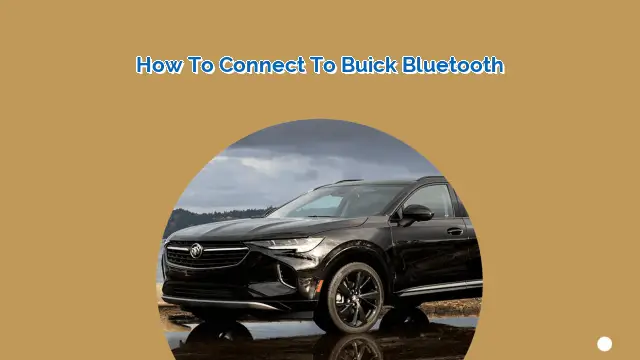
Connecting your smartphone to your Buick’s Bluetooth is an easy process that allows you to stream music, make hands-free phone calls, and access other features on your phone without ever having to take your hands off the wheel. In this article, we will guide you through the steps to connect your phone to your Buick’s Bluetooth system.
Step 1: Turn on Bluetooth on Your Phone
The first step to connecting your phone to your Buick’s Bluetooth system is to turn on Bluetooth on your phone. To do this, go to your phone’s settings and look for the Bluetooth option. Once you find it, turn it on.
Step 2: Enable Bluetooth on Your Buick
Once you have turned on Bluetooth on your phone, you need to enable the Bluetooth feature on your Buick. To do this, start your car and press the “Phone” button on your car’s infotainment system. Next, select “Bluetooth” from the menu and turn it on.
Step 3: Search for Available Bluetooth Devices
After enabling Bluetooth on both your phone and your Buick, you need to search for available Bluetooth devices on your phone. To do this, go to your phone’s Bluetooth settings and select “Search for devices.” Your phone will then scan for available Bluetooth devices in the area.
Step 4: Select Your Buick’s Bluetooth System on Your Phone
Once your phone has finished scanning for available devices, it should display a list of available Bluetooth devices. Look for your Buick’s Bluetooth system on the list and select it. Your phone will then attempt to connect to your Buick’s Bluetooth system.
Step 5: Enter the Passkey on Your Phone
After selecting your Buick’s Bluetooth system, your phone may prompt you to enter a passkey. The passkey is a four-digit code that is used to connect your phone to your Buick’s Bluetooth system. The passkey for your Buick can typically be found in your car’s owner’s manual or on a sticker located in your car’s glove box.
Step 6: Confirm Connection on Your Phone and Buick
After entering the passkey, your phone and Buick should confirm that they are connected via Bluetooth. Your phone should display a message that says “Connected to Buick” or something similar, while your Buick’s infotainment system should display a message that says “Phone Connected.”
Step 7: Test Your Connection
Once your phone and Buick are connected, it’s a good idea to test your connection to make sure everything is working properly. Try playing music from your phone or making a phone call to see if the sound comes through your Buick’s speakers. If everything is working properly, you’re all set!
People also ask:
Q: Why won’t my phone connect to my Buick’s Bluetooth?
A: If you’re having trouble connecting your phone to your Buick’s Bluetooth, make sure that Bluetooth is turned on and that your phone is in range of your Buick’s Bluetooth system. You may also need to try resetting your Buick’s Bluetooth system or restarting your phone.
Q: How do I disconnect my phone from my Buick’s Bluetooth?
A: To disconnect your phone from your Buick’s Bluetooth, go to your phone’s Bluetooth settings and select “Forget this device” or “Disconnect.” You can also turn off Bluetooth on your phone or in your Buick’s infotainment system to disconnect the two devices.
 MyVans Your Vehicle Solution
MyVans Your Vehicle Solution