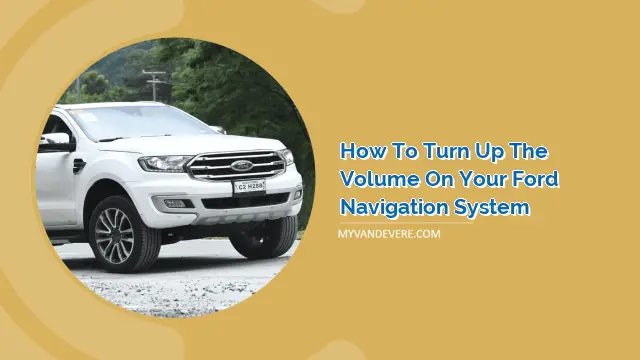
Driving can be a lot of fun, especially when you have a reliable navigation system to guide you. However, it can be frustrating when the volume on your Ford navigation system is too low, making it difficult to hear directions. Fortunately, turning up the volume on your Ford navigation system is an easy task that can be done in just a few steps.
The first step to turning up the volume on your Ford navigation system is to turn it on. Make sure that the navigation system is fully powered on and ready to use. This can be done by pressing the power button on the system or by turning on your vehicle.
Step 2: Access the Audio Settings
Once your Ford navigation system is on, you will need to access the audio settings. This can typically be done by pressing the “Settings” button on the navigation screen or by navigating to the audio settings through the menu.
Step 3: Adjust the Volume
Now that you are in the audio settings, you can adjust the volume of your Ford navigation system. Look for the “Volume” option and use the arrow buttons to increase the volume to your desired level. You can also adjust other audio settings such as bass, treble, and balance to get the perfect sound.
Step 4: Test the Volume
After adjusting the volume, it’s important to test it to make sure it’s at the level you want. Turn on the navigation system and listen to the voice directions to ensure that it’s loud enough for you to hear. You can also test the volume by playing a song or other audio through the system.
Step 5: Use Voice Commands
If you want to turn up the volume on your Ford navigation system without taking your eyes off the road, you can use voice commands. Simply say “Hey Ford” followed by “Turn up the volume” or “Increase the volume” to adjust the volume without touching any buttons.
Step 6: Use Steering Wheel Controls
If your Ford vehicle has steering wheel controls, you can also use them to turn up the volume on your navigation system. Look for the volume buttons on the steering wheel and use them to increase the volume while keeping your hands on the wheel.
Step 7: Use the Remote Control
If your Ford navigation system comes with a remote control, you can also use it to adjust the volume. Simply point the remote at the navigation system and press the volume buttons to increase or decrease the volume to your desired level.
Step 8: Get Help from Your Ford Dealer
If you’re still having trouble turning up the volume on your Ford navigation system, you can always get help from your local Ford dealer. They can walk you through the process or even perform the task for you if necessary.
People Also Ask:
A: The volume on your Ford navigation system may be low due to a variety of reasons, such as a faulty speaker, a software glitch, or an issue with the audio settings. Try adjusting the volume and other audio settings to see if that helps. If not, it may be a good idea to get your system checked by a professional.
A: Yes, you can use voice commands to turn down the volume on your Ford navigation system. Simply say “Hey Ford” followed by “Turn down the volume” or “Decrease the volume” to adjust the volume without touching any buttons.
A: To reset the audio settings on your Ford navigation system, go to the audio settings menu and select “Reset to Default” or “Factory Settings.” This will restore the audio settings to their original state.
 MyVans Your Vehicle Solution
MyVans Your Vehicle Solution