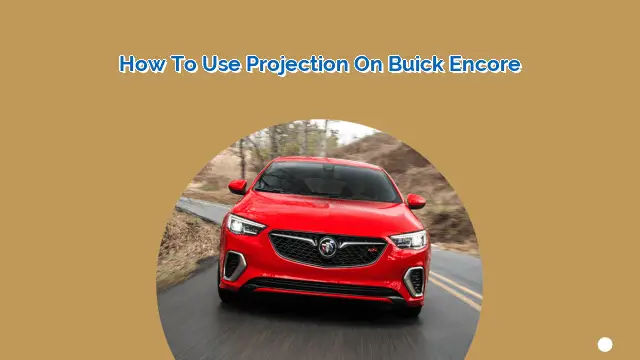
Projection is a feature found in many modern vehicles that allows drivers to connect their smartphones and other devices to their car’s infotainment system. The Buick Encore is no exception, and this compact crossover SUV comes equipped with projection technology that makes it easy to stay connected while on the go. In this article, we’ll take a closer look at how to use projection on Buick Encore, including the steps you need to follow to get started.
Setting Up Projection on Buick Encore
The first step in using projection on your Buick Encore is to set it up. To do this, you’ll need to follow a few simple steps:
Step 1: Connect Your Device
To get started, you’ll need to connect your device to your Buick Encore. Depending on your device, you may need to use a USB cable, Bluetooth, or Wi-Fi to establish a connection. Once your device is connected, you’ll be able to access features like music, maps, and messaging through your car’s infotainment system.
Step 2: Enable Projection
Once your device is connected, you’ll need to enable projection on your Buick Encore. To do this, navigate to the projection settings on your car’s infotainment system and select the option to enable projection. This will allow your device to communicate with your car and display information on the screen.
Step 3: Choose Your App
Once projection is enabled, you’ll be able to choose which app you want to use on your car’s infotainment system. This could be anything from your favorite music streaming service to your preferred navigation app. Simply select the app you want to use, and you’ll be ready to hit the road.
Using Projection on Buick Encore
Now that you’ve set up projection on your Buick Encore, it’s time to start using it. Here are some tips to help you get the most out of this feature:
Tip 1: Use Voice Commands
One of the most convenient aspects of using projection on your Buick Encore is the ability to use voice commands to control your device. This means you can keep your eyes on the road while still accessing your favorite apps and features.
Tip 2: Customize Your Settings
Projection on Buick Encore offers a range of customization options that allow you to tailor the experience to your preferences. For example, you can adjust the brightness and contrast of the screen to make it easier to see in different lighting conditions.
Tip 3: Stay Safe
While projection can be a convenient feature, it’s important to remember to use it safely. Always keep your eyes on the road and avoid using your device while driving. If you need to make adjustments, pull over to a safe location before doing so.
Overall, projection is a useful feature that can help you stay connected and entertained while on the go. By following these simple steps, you’ll be able to use projection on your Buick Encore with ease.
People Also Ask
Q: What devices are compatible with projection on Buick Encore?
A: Buick Encore supports both Apple CarPlay and Android Auto, so most modern smartphones should be compatible.
Q: Can I use projection while driving?
A: While projection can be a useful feature, it’s important to remember to use it safely. Always keep your eyes on the road and avoid using your device while driving.
 MyVans Your Vehicle Solution
MyVans Your Vehicle Solution